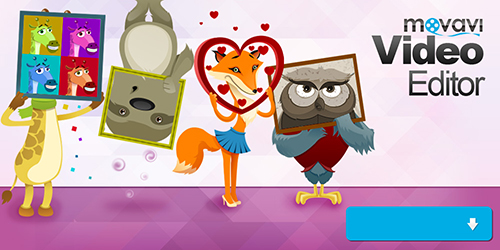Adding audio to a video can have a transformative effect – in more ways than one. The most popular form of audio that is added to videos tends to be background music, but there are others that are just as powerful such as voiceovers, or sound effects.
Simply put adding music or audio to videos can create a big improvement – but before you can get into that you first need to know how to get it done. Fortunately that part is made easy by Movavi Video Editor, and in fact is so straightforward that it will take practically no effort on your part.
The next time you want to add music to video or any other audio track, just launch Movavi Video Editor and select ‘Create project in full feature mode’ to open the editor. After that click ‘Add Media Files’ and choose both the video as well as the audio file that you’d like to add to it – in any format that you require.
Once you’ve added the video and audio files, you should see them in the lower part of Movavi Video Editor’s interface – i.e. the ‘Timeline’. Technically you can save your video at this point, and the audio will be merged with the video already. However before you do that, you should check that the lengths of both tracks match.
If the lengths do not match it would be best to take steps to rectify that. Assuming the video is longer than the audio track, you will have a stretch of video at the end that is unaccompanied by audio – so you could add an additional audio file to Movavi Video Editor to fix that.
On the other hand if the audio track is longer than the video, there’ll be a stretch of blank video with audio playing. One way of rectifying that problem in Movavi Video Editor is to cut the audio track and trim out the excess parts – by positioning the red marker and clicking the ‘split’ icon then selecting and deleting the excess audio.
At the end of the day it is up to you to decide which method is best for your video, but as you can see Movavi Video Editor will provide you with all the tools you need to get the job done. Before you save your video you should also explore its other features and use them to apply special effects, add captions, include animated transitions, enhance the video quality, and improve it in other ways.
Now that you know how to add audio tracks to videos using Movavi Video Editor, you can experiment with it and see how it works for yourself. More importantly you will be able to observe how much audio can change a video, and begin to figure out the best way to include it.