Samsung Galaxy Note 2 N7100 is the second generation of the Samsung’s best success phablet Note 1 N7000. It is a combination between a Samsung Galaxy S3 with a bigger display, 5.5 inch and the well known Stylus, the magic pen. It has a Quad-core 1.6 GHz Cortex-A9 CPU on a Exynos 4412 Quad chipset. It comes out of the box with Android 4.1.1 Jelly Bean and in this tutorial I will show you how to update it to 4.1.2 Jelly Bean if you don’t want to wait until it arrives through OTA. Galaxy Note 2 is very fast and flawless, a very friendly business device with allot of nice pluses. As any official firmware update, by following this tutorial you won’t void your warranty. Another great think you don’t have to root your Note 2 and you don’t have to backup your data because you don’t lose anything if you follow this post.
This update comes with a couple new features that makes the phone eaven more user friendly. The best one is Multi Window. You can perform two tasks at the same time, for example you can listen to music or warch a video on YouTube and send a text message or navigate on the internet or on Google Maps at the same time. It can be activated/deactivated from the notification bar, or from Settings or, the quickest way, hold the back button for two seconds.
Other new features are: you can take a snapshot when you watch a video from the Video Player by pressing the camera button above the video; in Gallery you can change the viewing mode of your photos bu pressing the button in the upper right corner on the screen and there are three modes: Grid View, Timeline View and Spiral View; in Settings-Display ther is a new feature called Smart rotation that uses the front camera to adjust the screen display direction bu the angle of sights.
How to install:
Step 1. Download N7100XXDLK7_N7100PRTDLK5_PRT.zip official firmware file and extract it on your computer
Step 2. Download Odin 1.85 and extract it on your computer
Step 3. Power off your device
Step 4. Start your device in Download Mode by pressing and holding simultaneously Volume Down, Home and Power buttons until the screen lights up and then press Volume Up to continue
Step 5. Open Odin and then connect your Samsung Galaxy Note 2 to the computer using the USB cable
Step 6. Press the PDA button and select N7100XXDLK7_N7100PRTDLK5_PRT.tar
Step 7. Make sure the Re-partition and Flash Lock options are not checked and then press the Start button
Step 8. When the installation is finished ODIN should say PASS and your Galaxy Note 2 will reboot, now you can unplug the phone from your computer
Now you device should reboot the new official firmware with all your old settings.
Enjoy it !